Fixing computer problems can sometimes feel daunting, but many issues can be resolved with a few troubleshooting steps. Here's a general guide to help you troubleshoot common computer problems:
Identify the Problem: Start by identifying the specific issue you're experiencing. Is the computer running slowly, freezing, displaying error messages, or not turning on at all? Understanding the nature of the problem will help you determine the appropriate solution.
Restart Your Computer: Sometimes, a simple restart can resolve minor issues by clearing temporary files and refreshing system processes. If your computer is frozen, you may need to perform a forced restart by holding down the power button until the system shuts down, then turning it back on.
Check for Updates: Ensure that your operating system and software are up to date. Many issues can be resolved by installing the latest updates, which often include bug fixes and security patches.
Run Antivirus and Malware Scans: If your computer is behaving strangely or displaying unexpected pop-ups, it may be infected with malware. Run a full antivirus scan to detect and remove any malicious software that may be causing the problem.
Free Up Disk Space: Insufficient disk space can cause your computer to run slowly or display error messages. Delete unnecessary files, clear your browser cache, and uninstall unused programs to free up disk space.
Check Hardware Connections: Ensure that all cables, cords, and peripherals are properly connected to your computer. Loose connections can cause issues with power, display, and data transfer.
Update Device Drivers: Outdated or corrupt device drivers can cause hardware malfunctions and compatibility issues. Check for driver updates using Device Manager or visit the manufacturer's website to download the latest drivers for your hardware components.
Run System Maintenance Tools: Many operating systems include built-in maintenance tools that can help diagnose and repair common issues. For example, Windows users can use the System File Checker (SFC) tool to scan for and repair corrupted system files.
Perform System Restore: If you recently installed new software or made changes to your system settings that caused the problem, you can use System Restore (Windows) or Time Machine (macOS) to revert your computer to a previous state when it was working correctly.
Seek Professional Help: If you've tried troubleshooting steps and are still unable to resolve the issue, it may be time to seek help from a professional technician. They can diagnose the problem more accurately and provide specialized assistance if needed.
Remember to always back up your important files before attempting any troubleshooting steps that could potentially result in data loss. If you're unsure about performing any actions, it's best to consult with a knowledgeable friend or professional technician for guidance.
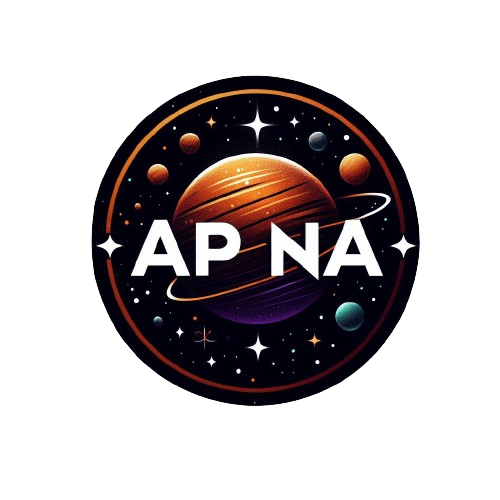
.jpeg)